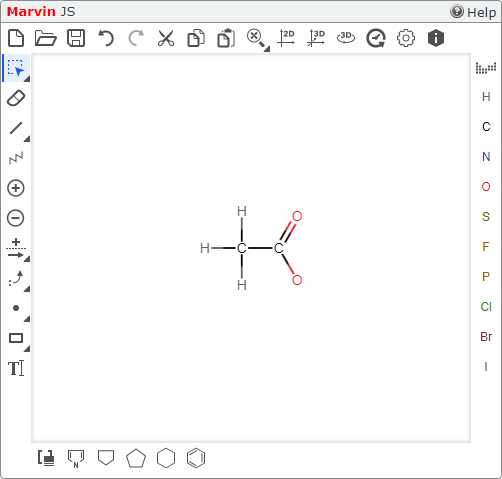Draw chemical structures for your response. Marvin JS supports drawing and grading of Lewis structures, reactions, and mechanisms. Answers are automatically scored in WebAssign.
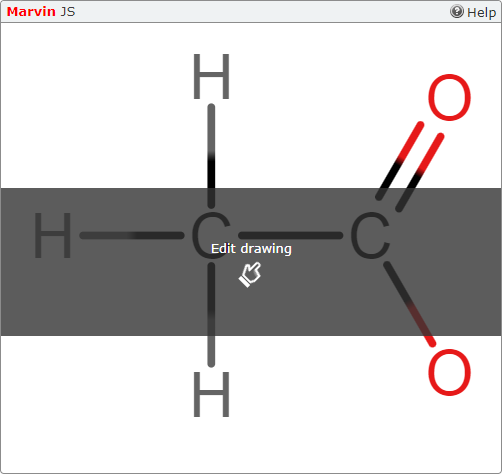
WebAssign uses two different molecule drawing tools. Marvin JS is the tool used in most courses, but if your question doesn't look like the example below, see ChemDoodle.
In your assignments, Marvin JS questions display an answer box with the Marvin JS label. At the top of the box is a help link.
Some Marvin JS questions require you to draw a structure or reaction from scratch. Others start with a partially drawn structure or reaction that you must complete.