Short-answer and essay questions are free response questions that allow your students to demonstrate their knowledge by providing an extended textual answer in their own words. There is no qualitative difference between the two kinds of questions; whether you describe the question as short-answer or essay generally is a reflection of the length of the expected response.
Short-answer and essay questions are not automatically graded by WebAssign; they must be manually graded.
Example Short-answer or Essay Question
The following table summarizes an actual question.
|
QID |
|
|---|---|
|
Name |
|
|
Mode |
|
|
Question |
|
|
Answer |
|
|
Display to Students |
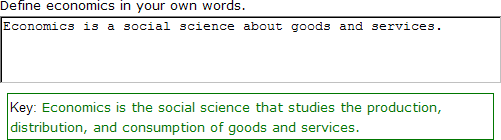
|
Was this helpful?
Thank you for your feedback.