Either plot points, intervals, or inequalities on a number line graph, or drag labeled
points to the
correct position on a number line. 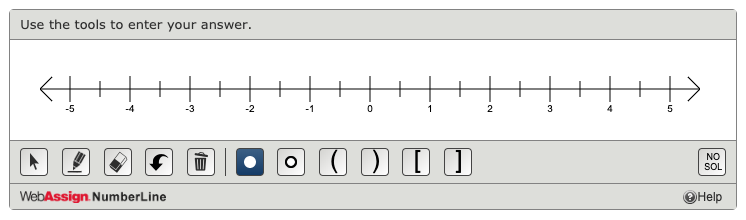
Most NumberLine questions require you to draw objects to graph intervals or inequalities. For these questions, all of the NumberLine tools are available to you.
Some NumberLine questions require you to place labeled points on the number line. For these questions, a set of labeled points is displayed above the number line and the drawing tools below the number line are not active.
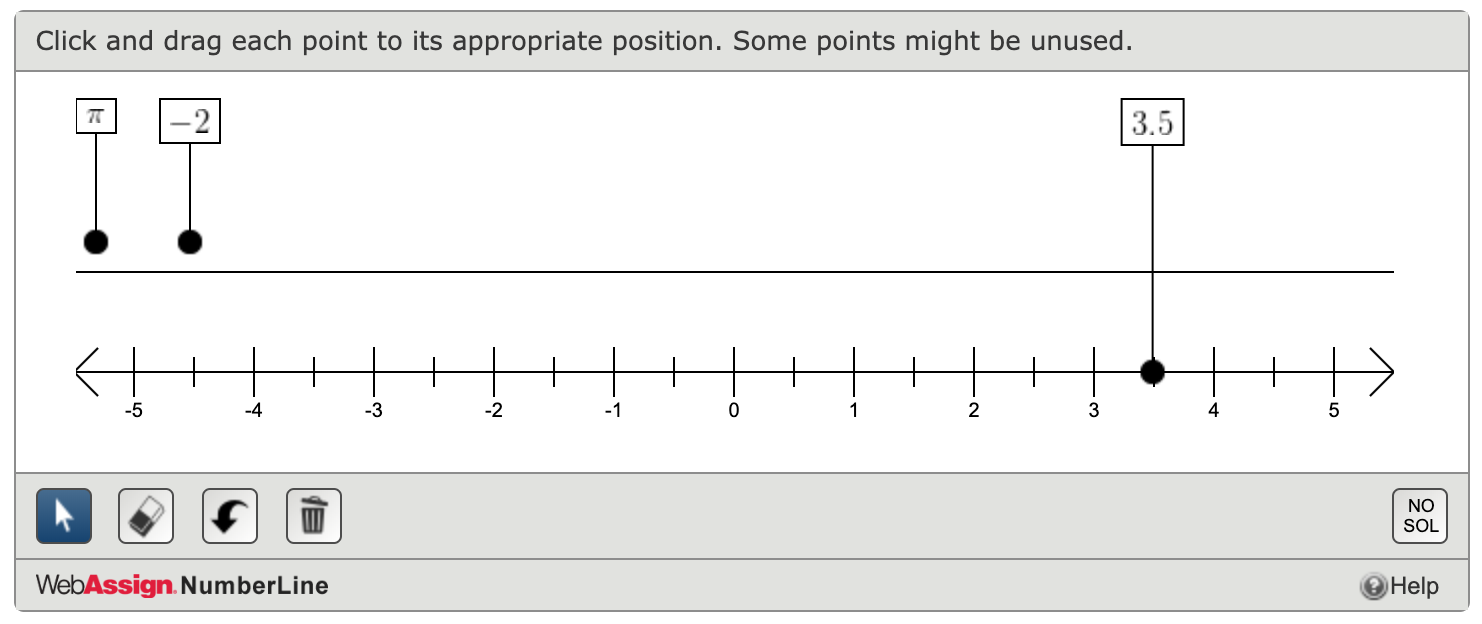
-
Plot your answer on the number line or indicate that no solution exists.
Note
- Depending on which type of NumberLine question you are answering, some actions will not be available.
- Two objects or points cannot be placed at exactly the same position on the number line.
To do this Do this Graph a point — a closed circle, an open circle, a parenthesis, or a bracket
- Click
 .
. - Click one of the point symbols.

- Click the correct location on the number line.
Draw a line, line segment, or ray
- If needed, graph one or more endpoints.
- Click
 .
. - Click on the number line where you want to draw the line, segment, or ray.
Place a labeled point on the number line
- Click
 .
. - Drag the point to the correct location on the number line.
Indicate that no solution exists
Click
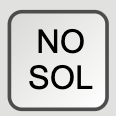 .
.Any objects currently on the number line are removed.
-
Edit your answer.
To do this Do this Change a point
- Click
 .
. - Click the point you want to change.
A menu of point symbols displays above the point.
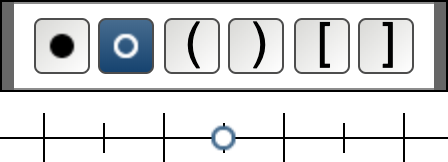
- Click the symbol you want to use.
Move a point
- Click
 .
. - Drag the point to a new location.
Erase an object
- Click
 .
. - Click the object you want to remove.
Any lines, segments, or rays touching the object are also erased.
Erase everything from the number line
- Click
 .
.
A message displays to confirm that you want to delete all objects.
- Confirm that you want to clear the number line.
Undo the last action
Click
 .
. - Click
- Click Submit Answer.