A graphing question provides a graphing tool in the question for students to graph points, lines, segments, rays, circles, parabolas, and inequalities on a Cartesian coordinate plane. Graphing questions are automatically scored.
Example Graphing Question
The following table summarizes an actual question.
|
QID |
|
|
Name |
|
|
Mode |
|
|
Question |
|
|
Answer |
|
|
Display to Students |
Graph the equation y = 3x + 5. 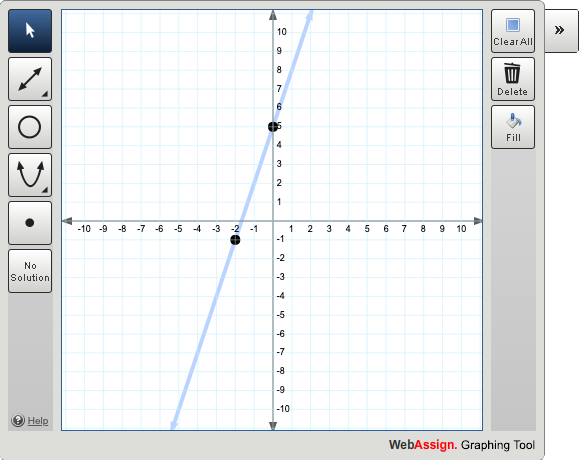
|
Was this helpful?
Thank you for your feedback.