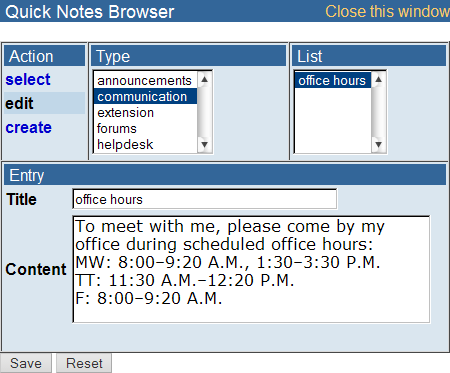You can edit a Quick Note that you have already created. Editing a Quick Note does
not change any communications that have already used the Quick Note text; it only
changes
the Quick Note text that is inserted after you edit it.
-
When you are composing an announcement, a private message, or a reply to an Ask Your Teacher
message or extension request, click Quick Notes.
The Quick Notes Browser window opens.
-
In the Quick Notes Browser window, click edit.
-
In Type, select the type of communication that contains
the Quick Note that you want to edit.
Although you can use any of your Quick Notes in any
communication type — for example, you can use an announcement-type Quick Note in
a private message — the type that is selected by default when you open the Quick
Notes Browser is the type of communication you are composing.
-
In List, select the Quick Note you want to edit.
-
In Title, type a title for the Quick Note.
The title serves as the name of the Quick Note to help you find it in the
list of Quick Notes.
The title is not included in your communications.
-
In Content, type the text that you want to include in
your Quick Note.
-
Click Save.
The Quick Note is updated.