If enabled, you can sign in to WebAssign directly from your Blackboard® class.
If you are not sure whether your school uses Blackboard and WebAssign, ask your IT administrator.
To access WebAssign directly from Blackboard, your browser must be configured to accept third-party cookies. See Browser Settings.
Before signing in the first time, request a WebAssign instructor account with your Blackboard username.
Original Course View
If you are in the original course view, your course opens to the Home page.
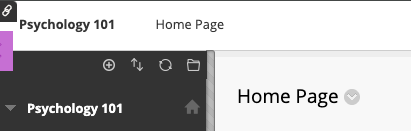
- Sign in to Blackboard.
- Click Courses.
- Click a course that is linked to WebAssign.
- In the course menu, click Tools.
-
Click Access WebAssign.
Do not create a new account if prompted to do so. This can happen if your Blackboard username is not associated with your WebAssign account. Contact customer support to link your WebAssign and Blackboard accounts.
Blackboard Ultra Course View
If you are in the Blackboard Ultra course view, your course opens to the Content page.
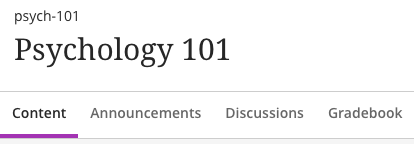
If you can access WebAssign from Blackboard, do not sign in to WebAssign directly.