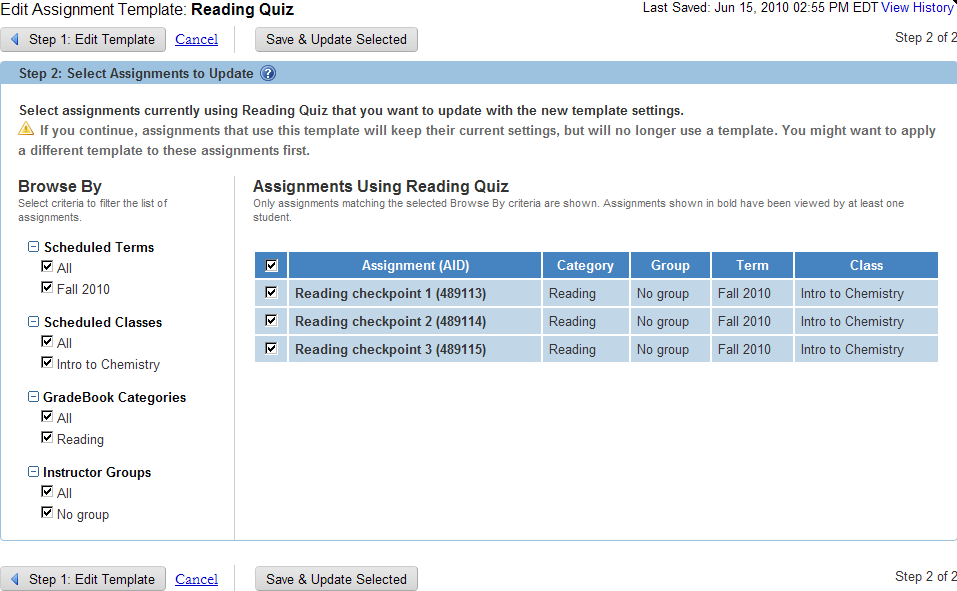You can change any of your assignment templates in WebAssign. If you
change an assignment template that is already used in one or more assignments, you
can
select which assignments should be updated to use the new settings.
Note You cannot edit the WebAssign
assignment templates or assignment templates owned by other instructors. You can,
however, duplicate these and edit the copies you created.
-
Click .
The Assignment Templates Manager opens.
-
Click Edit for the assignment template that you want to
change.
-
Edit the Template Name and Template
Description.
The template name and description help you to
identify the template you want to use when you are creating an assignment. This
information is never shown to your students.
-
Edit the template settings.
The template's settings are used for any assignments that use the
template.
-
If the assignment template is not used by any assignments, click
Save.
The assignment template is saved.
-
If the assignment template is used by one or more assignments, complete the
following steps:
-
Click Step 2: Select Assignments to
Update.
All of the assignments that use the assignment template are listed.
By default, all of the listed assignments are selected.
- Optional:
If needed, filter the list of assignments by selecting or clearing
check boxes for Browse By criteria on the left.
Only assignments that match all selected criteria are listed.
-
Clear the check boxes of assignments that you do not want to change.
These assignments will no longer use an assignment template.
-
Select the check boxes of assignments that you want to change to use
the updated assignment template settings.
-
Click Save & Update Selected.
The assignment template is saved.
If the assignment template was used by any assignments, the selected assignments are
changed to use the new assignment template settings.
Assignments that were not selected are not changed, but are no longer associated with
an assignment template.