You can transform part or all of a multi-part or multi-mode question into an unscored popup tutorial that guides your students step by step through the solution of a problem. Popup tutorial questions are shown as buttons in the assignment, and do not count toward the assignment score. When your students click the button, the tutorial opens in a new window.
- To create a tutorial that is scored, see Create Scored Tutorial Questions.
- To let your students work through a question in any order, see Add Expandable Sections to Multi-Part Questions.
<accordion> and
<tutorial> tags in the same question. The one exception
to this rule is that in a question that uses the <accordion>
tag, you can create a popup tutorial.Your popup tutorial will usually be only part of the question. You can create more than one tutorial in a single question, and you can mix scored and popup tutorials in the same question.
Each popup tutorial is shown in the assignment as a button at the location of the
<tutorial> tag.

When your students click the button, the popup tutorial opens in a new window.
If your popup tutorial includes randomized values, your students can click Try Another Version at the bottom of the tutorial to see different values. You cannot turn off the Try Another Version link.
<PRACTICE> tag in each of
your questions to display the tutorial as a practice question for no credit. This
method also allows you to rename the button to something other than
Tutorial. Example Question with Popup Tutorial
The following table summarizes an actual question.
|
QID |
|
|---|---|
|
Name |
|
|
Mode |
|
|
Question |
|
|
Answer |
|
|
Display to Students |
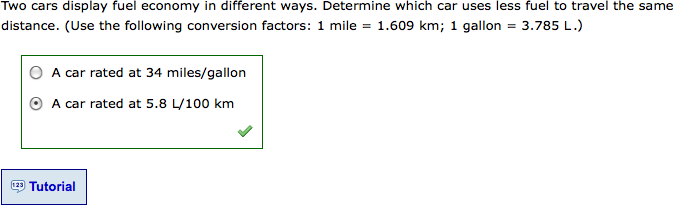
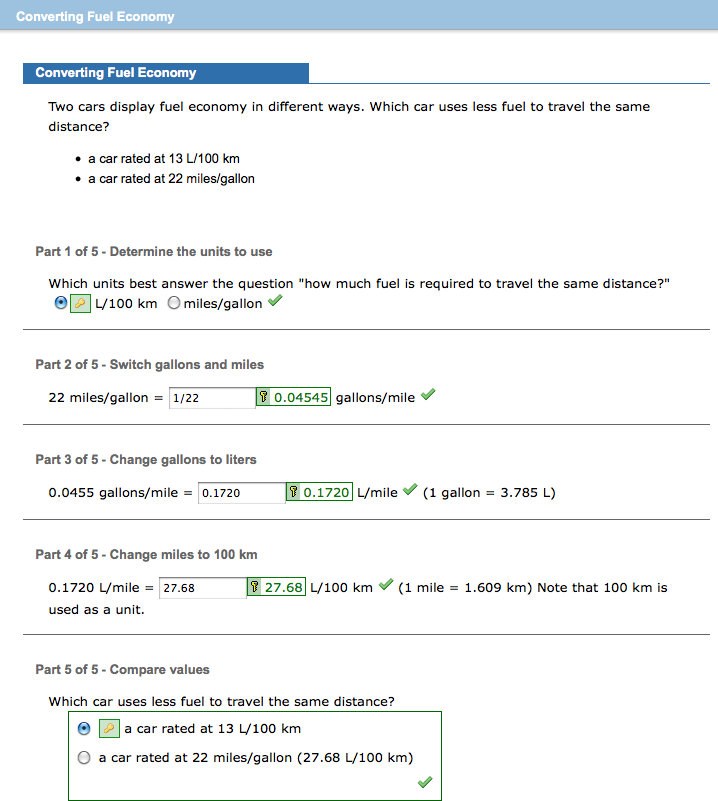
|
Example Question with Reusable Popup Tutorial Using <PRACTICE>
Reusable popup tutorials comprise two questions: the actual tutorial question, and any question that displays the tutorial link.
The following table summarizes an actual question that uses the
<PRACTICE> tag to show a tutorial question.
|
QID |
|
|---|---|
|
Name |
|
|
Mode |
|
|
Question |
|
|
Answer |
|
|
Display to Students |
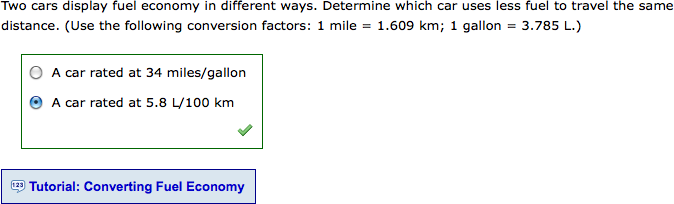
|
The following table summarizes an actual tutorial question that can be shown using
the <PRACTICE> tag.
|
QID |
|
|---|---|
|
Name |
|
|
Mode |
|
|
Question |
|
|
Answer |
|
|
Display to Students |
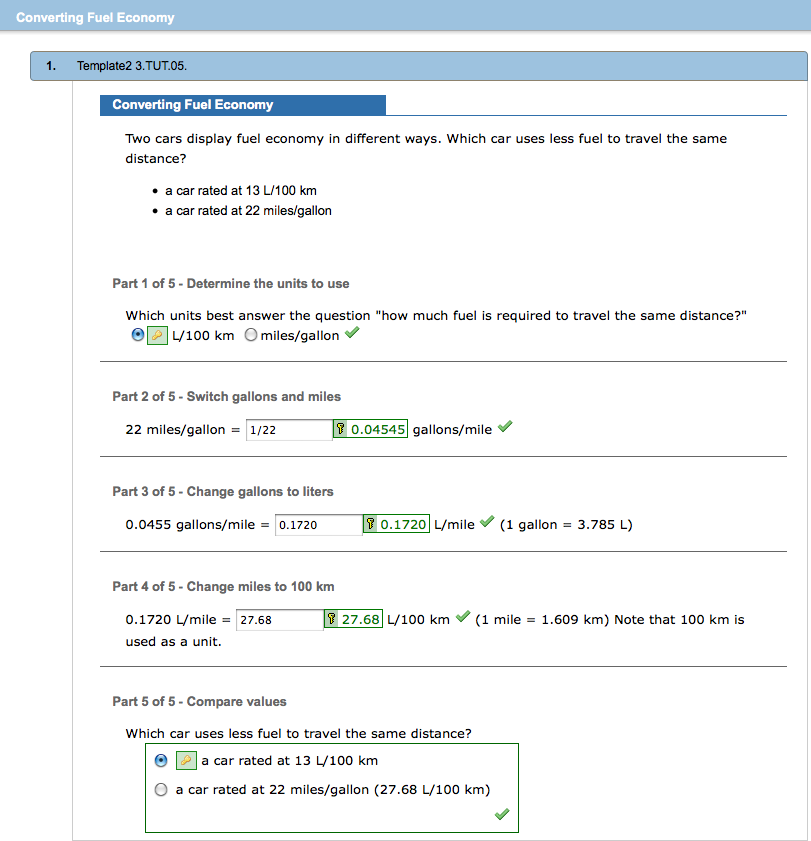
|
 and display either
and display either