Use chemPad to enter chemical formulas and equations that are automatically displayed
in correct chemical
notation. 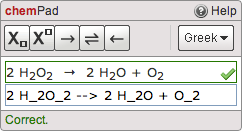
chemPad accepts chemically equivalent responses that are entered in a different sequence than the key, and also provides constructive feedback to your students so they know, for example, if the equation they submitted was not balanced, or if an element was substituted. Without giving away the answer, this feedback helps your students to identify their mistakes and to learn while they are completing their assignments.
The formatted chemical notation in the display area helps you to know that what you are typing represents the chemical formula or equation you intend to submit for your response.
Use the chemPad buttons as a way to enter some kinds of notation.
You can pause the pointer over any button to see its description.
|
To enter this |
Click this |
Type this |
|---|---|---|
|
Subscript |

|
|
|
Superscript |

|
|
|
Forward Reaction Arrow |
|
|
|
Equilibrium Reaction |
|
|
|
Reverse Reaction Arrow |
|
|
|
Lowercase Greek letters such as α, β, δ |
|
The lowercase name of the letter, such as |
|
Uppercase Greek letters such as Δ, Σ, Ω |
|
The capitalized name of the letter, such as |
|
Stacked Fraction |
|
|
|
Dot (·) |
|
- chemPad is designed to minimize your need to add formatting to your answer. For most questions, you do not need to indicate to chemPad where to end a subscript or superscript, or to specifically delimit special symbols like arrows.
- Type spaces where they belong in your notation, such as between quantum levels in an electron configuration and between chemical formulas and arrows or plus signs in reaction equations.
- Typing an alphabetic character or a space ends a subscript or
superscript. For example, type
H_2Oto display H2O, orNa^+ + Cl^-to display Na+ + Cl-. - To type advanced notation such as general formulas and equilibrium
equations, enclose the content of a superscript or subscript in
braces {}. For example, type
K_{c} = [CO_2]to display Kc = [CO2]. - The same rules are used to display the formatted notation and to score your response, so ensure that your formatted notation represents the answer you want to submit.



