Because multi-part and multi-mode questions can be long, you can use the <accordion> and <part> tags to subdivide your question into sections that your students can individually
expand or collapse. This lets your students work through the question in whatever
order they choose. Each expandable section can include one or more question parts
or instructional content.
Note To make your students work through a question in order from beginning to end, use
the
<tutorial> tag to create a tutorial question. Important Do not use the
<accordion> and <tutorial> tags in the same question. The one exception to this rule is that in a question that
uses the <accordion> tag, you can create a popup tutorial.Example Accordion Question
The following table summarizes an actual question.
|
QID |
|
|---|---|
|
Name |
|
|
Mode |
|
|
Question |
|
|
Answer |
|
|
Display |
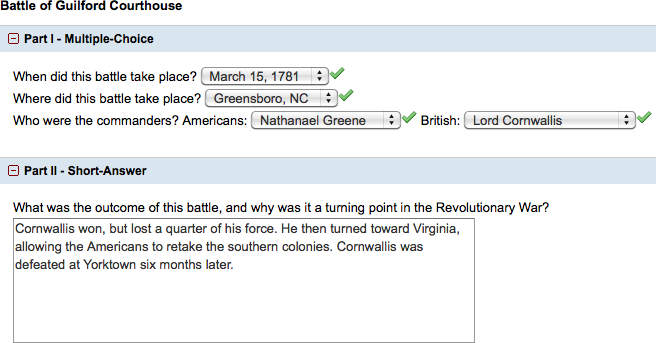
|
Was this helpful?
Thank you for your feedback.