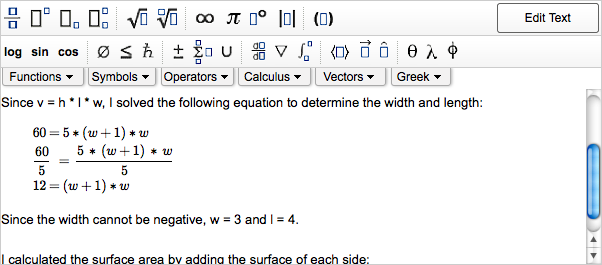You can enter mathematical expressions in your comments.
Examples: Entering Math Notation
The following examples illustrate entry of some common expressions.
| Expression | Do this | To display this |
|---|---|---|
| A simple expression with integers | Type 2x+52500 |
|
| A polynomial with a fractional coefficient |
|
|
| A simple inequality |
|
|
| A square root | Type sqrt(x |
|
| A cube root |
|
|
| An expression involving pi and Euler's number | Type \pi+e^2 |
|
| The natural logarithm of an absolute value |
|
|
| A complex number | Type 2+3i |
|
| A vector in vector bracket form |
|
|
Was this helpful?
Thank you for your feedback.