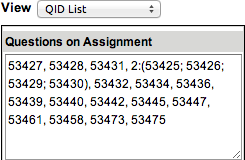Add questions to your assignments using the question ID (QID), if known. This lets
you add questions that other instructors have shared with you by giving you the question
ID.
Note This information describes how to use the new Assignment Editor.
If needed, click
Try the New Assignment Editor in the original Assignment Editor to enable
this improved experience now.
-
Expand the Questions section and click
+ Add Questions.
-
Search for the QID to add an individual question, or edit the QID list to add
multiple questions.
-
Type the QID in the quick search box
 and click go.
and click go.
-
Click the name of a question or
Add to add it to the list of assignment questions on
the right.
-
Click QID List at the top of the
View panel.
-
Add QIDs to the comma-separated list.
To add a question pool by QID, use the syntax
use:(ID;ID;ID...)
where use is the number of questions to use from
the pool and the IDs in parentheses are question IDs to include in
the pool.
-
Click Return to Summary.
If your QID list contains duplicate or invalid QIDs, a warning
message appears. Correct the affected QIDs, or click
Return to Summary again to remove the
affected QIDs.
Your questions are added to the Question
Summary.
-
Click Update Assignment at the bottom of the question
summary.
Important Your assignment is not changed
until you click Update Assignment.
The Question Browser closes and your changes are shown
in the Assignment Editor.
 and click
and click