On the Reschedule Assignments page, changed due dates are rescheduled based on the day of the week, and other assignment date changes are made relative to the due date. These changes could have small impacts on how dates are recalculated if you copy rescheduled assignments from one section to another. Always review and update scheduling for assignments that have been copied from another section.
Due Date Changes
If you schedule an assignment's due date based on the class schedule and then reschedule the due date in the Reschedule Assignments page, the new due date will be based on the day of the week.
Most instructors schedule assignments based on the day of the week and are not affected by this change.
Available and View Until Date Changes
If you schedule an assignment's availability — either the Available or View Until date — based on the course start date, the course end date, or a class meeting time, and then reschedule the availability date in the Reschedule Assignments page, the changed date will be relative to the due date.
Example
| Before Rescheduling | After Rescheduling |
|---|---|
 |
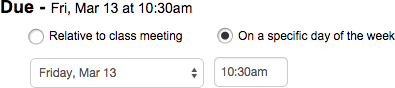 |
 |
 |
 |
 |
Impacts on Date Recalculation When Copying Scheduled Assignments
These changes could have small impacts on how dates are recalculated when copying rescheduled assignments from one section to another. Because each section is different, always review and update scheduling for assignments that have been copied from another section.
- Consider using a template section to keep your original schedule.
- Only use the Schedule page to change the template schedule.
- Only copy assignments from the template section.
- Use the Reschedule Assignments page as needed to update assignments for sections other than the template section.
- Consider always using the Schedule page instead of the Reschedule Assignments page.