True/false questions are multiple-choice questions with only two choices: True and False.
Best Practice
- Use the
$ORDEREDvariable and list the answer choices with True first, followed by False. - Only allow one submission when including these questions on an assignment.
Example True/False Question
The following table summarizes an actual question.
|
QID |
1077683 |
|---|---|
|
Name |
|
|
Mode |
|
|
Question |
|
|
Answer |
|
|
Display to Students |
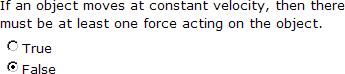
|
Was this helpful?
Thank you for your feedback.