Appendix E: Using Excel to Calculate the Average and Standard Deviation
Excel can be used to calculate the average value of a set of measurements and the standard deviation. To use Excel for this purpose, follow these steps.1
Enter the readings in the first column. In this example, the values entered in cells A3 to A7 are the height (in inches) of five students (see Fig. 1 below).
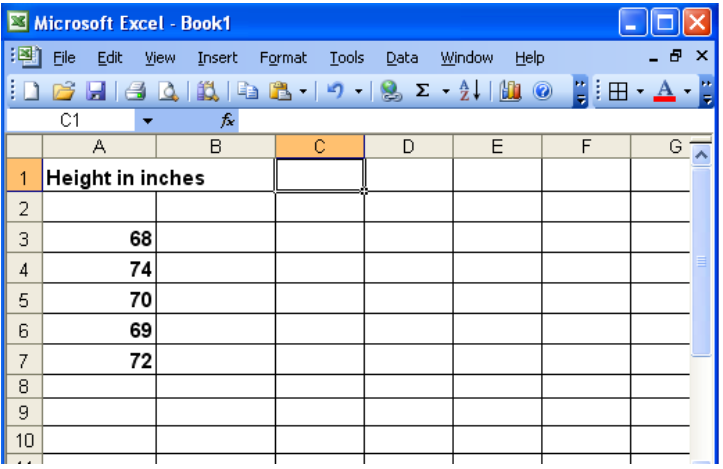
Figure 1: Entering your data
2
In cell A8 type = and select AVERAGE from the pull-down menu (see Fig. 2 below).
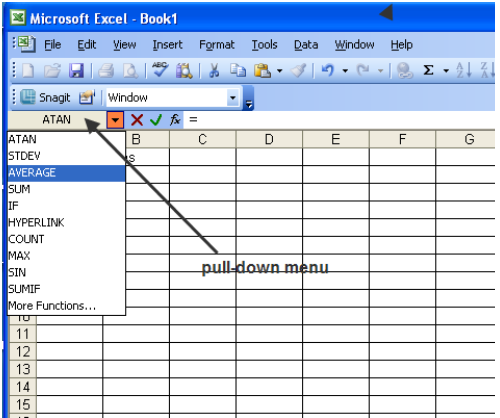
Figure 2: Selecting from the pull-down menu
3
The Functions Argument window with A3:A7 in the Number 1 field is displayed as shown in Fig. 3 below.
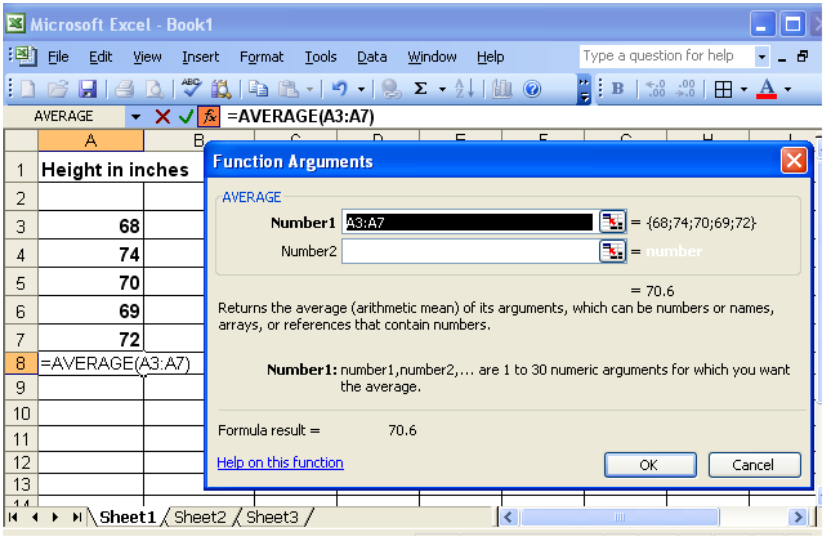
Figure 3: Finding the average value
4
Select OK. The average of the five values is displayed.
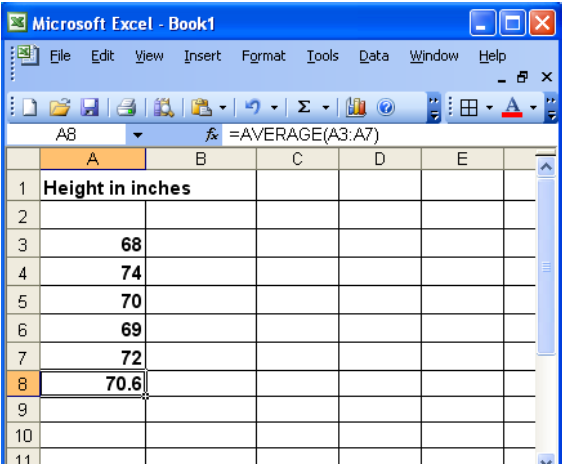
Figure 4: Average value is displayed
Alternately, you can combine steps 2, 3, and 4 by typing = AVERAGE(A3:A7) and pressing ENTER.
5
In cell A9, type = and select STDEV from the pull-down menu. The Function Argument window is displayed.
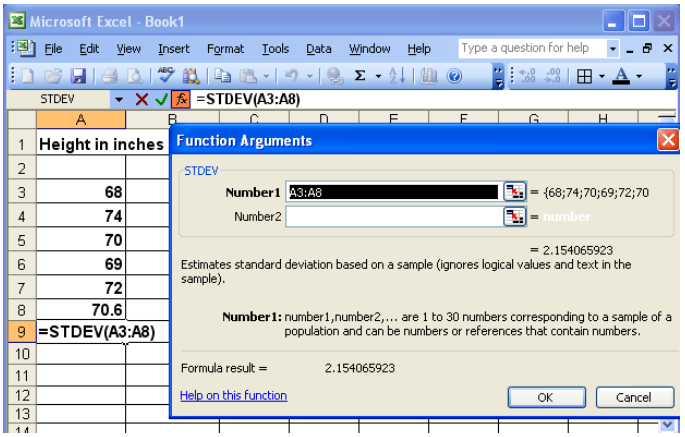
Figure 5: Finding the standard deviation
6
Excel automatically calculates the standard deviation of the five heights and the average. To input the correct range, click the icon to the right of the Number 1 field and select cells A3 through A7.
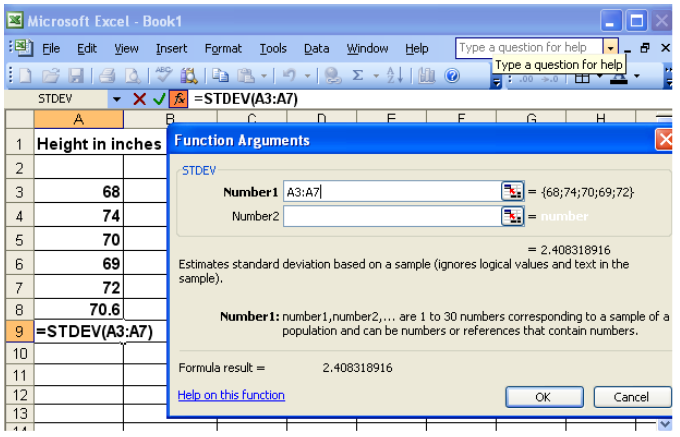
Figure 6
7
Click OK. The standard deviation is displayed.
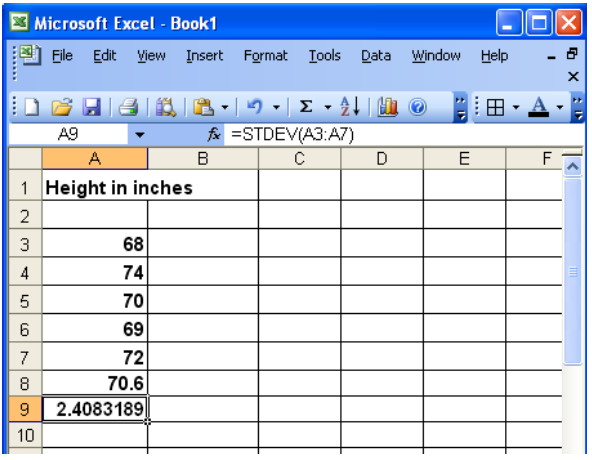
Figure 7
