Note: Documentation for installing license files issued for versions prior to 5.0 can be found here.
This document describes the ways of installing licenses to PC i.e. desktop applications.
This way the license is installed for the current user only.
For installing licenses on servers, please refer to this document instead.
The possible ways of installing licenses to desktops:
CHEMAXON_LICENSE_URL environment variable (help on setting environment variables)chemaxon.license.url Java system property;".default" is given.-Dchemaxon.license.url="C:\ChemAxon\license2009.cxl;C:\ChemAxon\license2010.cxl;default"
.chemaxon (Unix) or
chemaxon (Windows) sub-directory of the user's
home directory. The following locations are accepted:
(.)chemaxon/license.cxl (the license file name is fix)(.)chemaxon/licenses/*.cxl (from version 5.3.2 only - the license file can have arbitrary name, the extension is fix)license shell script (Unix) or license.bat
batch file (Windows). license -h for the list of available options.
chemaxon.license.LicenseManager.setLicenseFile(String path)chemaxon.license.LicenseManager.setLicense(String s)
license shell script (Unix) or license.bat
batch file (Windows).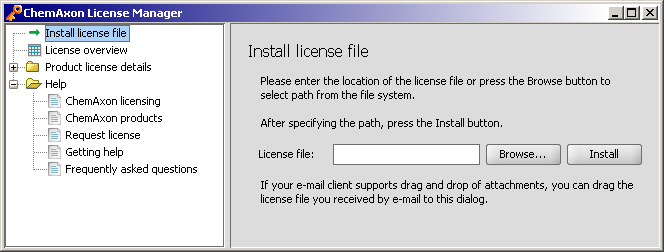
license.cxl file
which you receive from ChemAxon.