If enabled, you can sign in to WebAssign directly from your Blackboard® class.
To access WebAssign directly from Blackboard, your browser must be configured to accept third-party cookies. See Browser Settings.
Original Course View
If you are in the original course view, your course opens to the Home page.
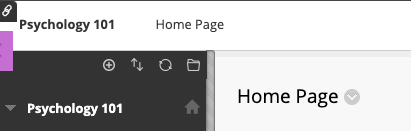
- Sign in to Blackboard.
- Click Courses.
- Click a course that is linked to WebAssign.
- In the course menu, click Tools.
- Click Access WebAssign.
-
First time only: Link your WebAssign and Blackboard accounts.
- Sign in to WebAssign.
- Click Link Account.
Blackboard Ultra Course View
If you are in the Blackboard Ultra course view, your course opens to the Content page.
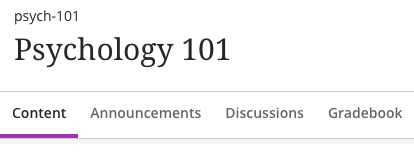
If you can access WebAssign from Blackboard, do not sign in to WebAssign directly.
You are automatically enrolled in WebAssign courses that are linked to the Blackboard courses in which you are enrolled.
Your scores on WebAssign assignments might be displayed in Blackboard. WebAssign scores in Blackboard are not live, but instead are updated periodically or by your instructor.